By Country/Region
Coverage of global mainstream destinations, easy to choose
Loading...

3 Easy Steps to Activate Your eSIM from Web
1. Choose Your Destination and Purchase a Plan.

2. Receive an Email with a QR Code, "SM-DP+ Address," and "Activation Code.
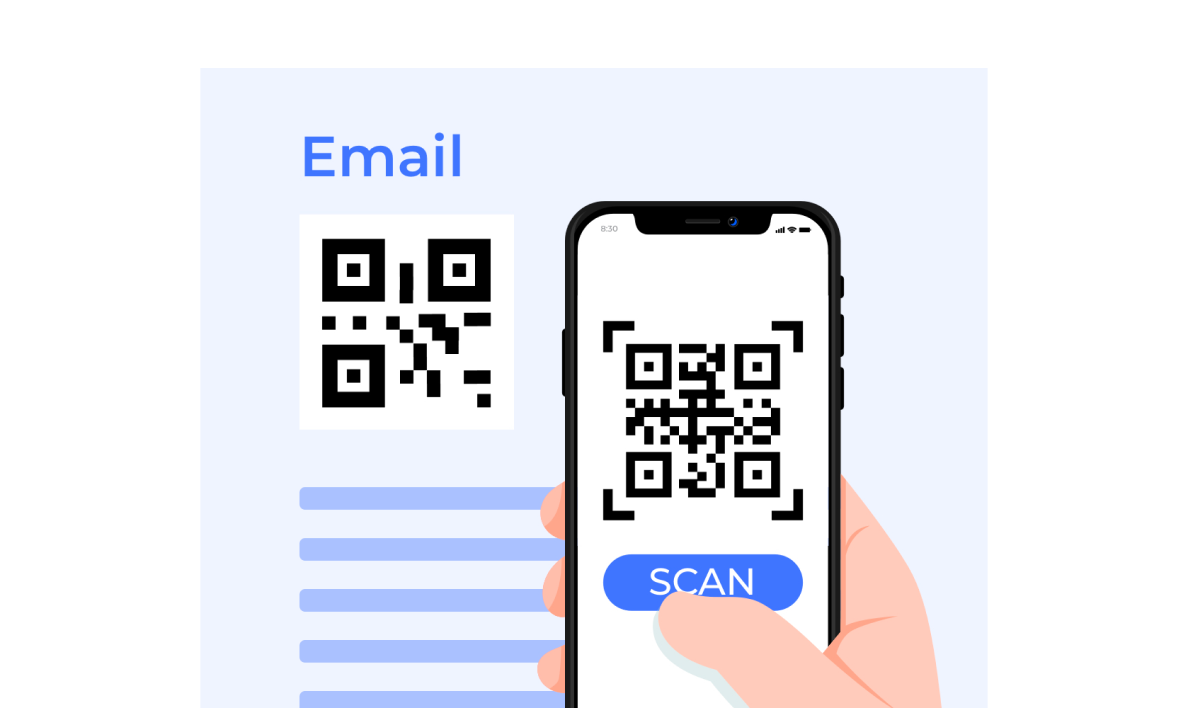
3. Select Your Activation Method:
Method 1: Scan QR Code
For iPhone & Samsung:
For Pixel:
Method 2: Enter Activation Code Manually
For iPhone:
For Samsung:
For Pixel:
The activation process is even easier with the App.Activate your eSIM with just one click.
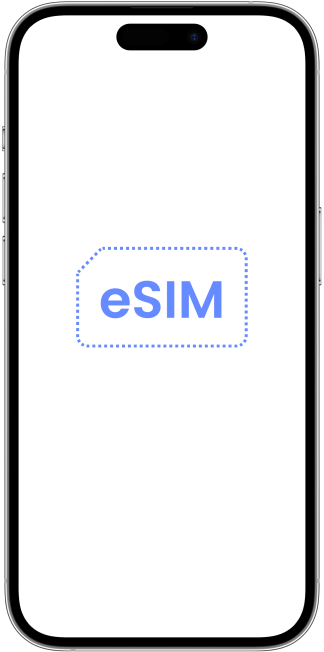
1
Confirm that your device is eSIM Compatible and Carrier Unlocked.
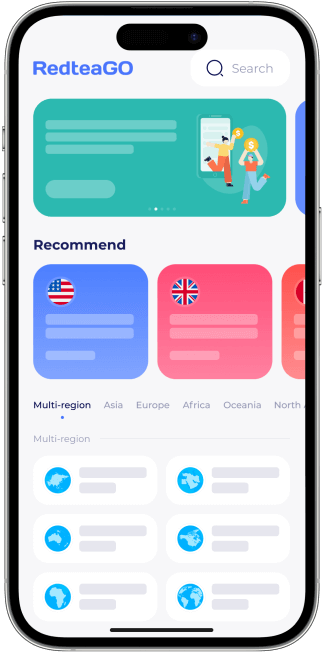
2
Select and buy an eSIM available at your destination.
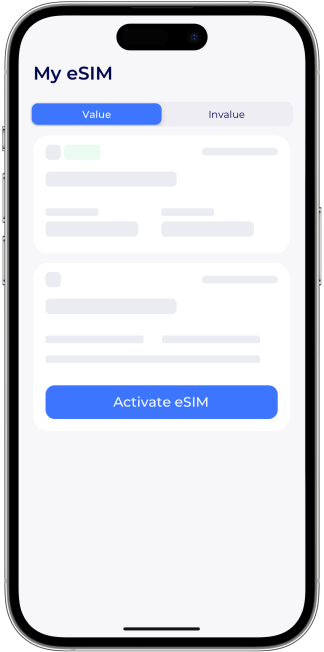
3
Follow the eSIM installation instructions provided.
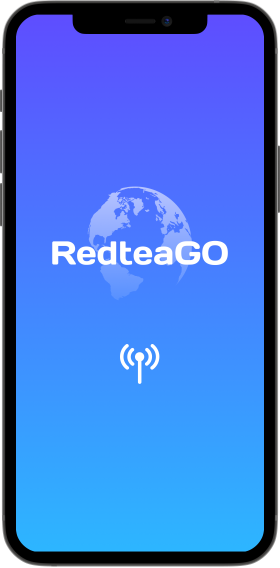
4
Connect to the local network upon landing, enjoy high speed data throughout your travels.
Set up eSIM plan on your Wi-Fi + Cellular model iPad. If you have a Wi-Fi + Cellular model iPad, you can set up a cellular data plan using an eSIM on your iPad.
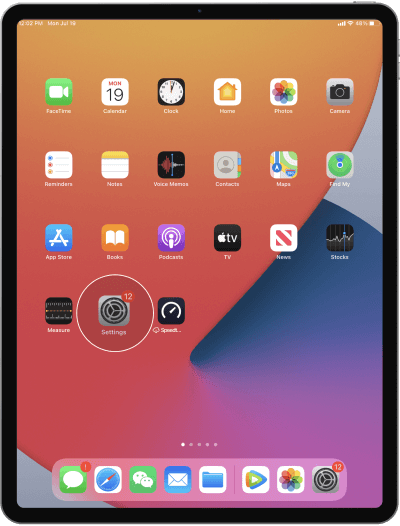
1
Open the Settings app on iPad
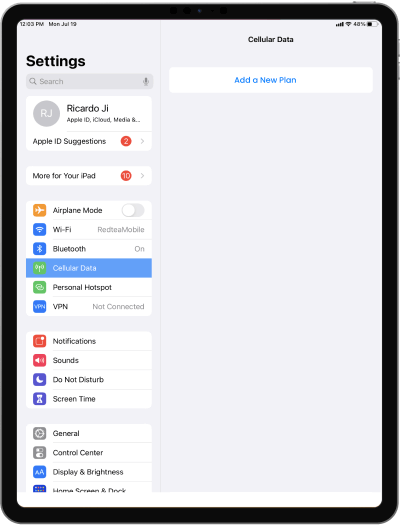
2
Under Cellular Data, click"Add a New Plan"
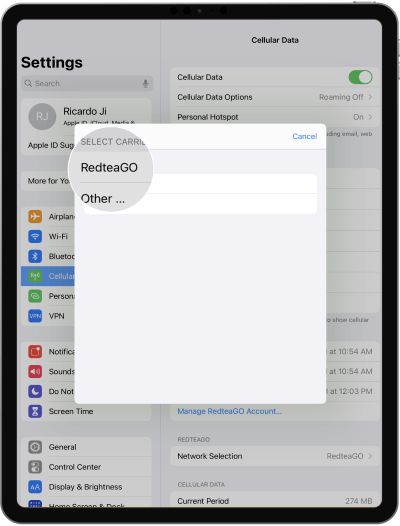
3
Select to see our eSIM Plan
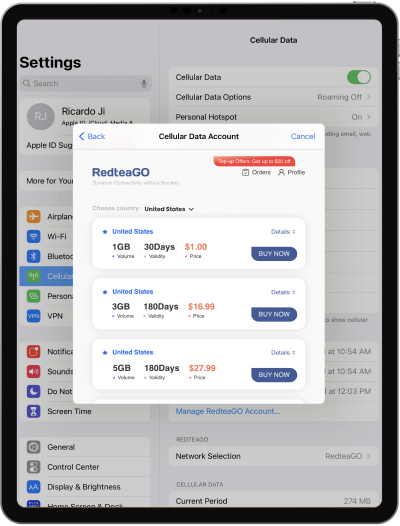
4
Select Area and Purchase a Plan with email